# Quicklizard SDK - Introduction
Quicklizard's Javascript SDK is a key piece of the Quicklizard platform that allows us to provide you with in-depth intelligence and analytics on key metrics of your online store.
Using our SDK, you send us information about which products were viewed and purchased by your site visitors, and in return, we are able to provide you with information about store-wide, product and category level views, conversion rates and revenue, as well as insights on trending categories and your competitive position within your marketplace.
# Basics
The SDK should be installed on two pages of your online store:
- Product page - the page containing the details of a product on your store
- Payment confirmation page - The thank you page users see after successful purchases.
The SDK should be added at the bottom of your HTML, as close as possible to the </body> close tag.
# Tags & Channels
Quicklizard's Javascript SDK v3 supports tagging each event and associating it with a specific channel.
Tags are useful to group different events for analytical purposes. For example, desktop vs. mobile users or new vs. returning users.
Channels are useful to associate an event to a single pricing channel. For example, Online and Offline channels for your web and retail stores, or UK and EU channels for stores in different locations.
To help you distinguish between tags and channels please think of them as follows:
- Tags are analytics-related and can be used to sub-group views and conversions.
- Channels are price-related and are used to associate a price to a physical or virtual sale channel / store / vendor.
Details about how to use tags and channels in the SDK can be found in the SDK's API docs, the SDK Event Tagging guide, and the Multiple Pricing Channels guide.
# SDK Prefix
When you set up your SDK code, you should make sure you initialize it with the correct prefix, which instructs the SDK code where events should be sent to. The SDK prefix is important, because it directs SDK events to a specific set of servers that are configured to handle data for your account.
Important!
Sending SDK events to an incorrect prefix will result in a loss of data.
To find out the correct SDK prefix for your account, please visit our UI, and go to Settings > Integration Settings. The value of the SDK prefix is listed there, as shown in the following example.
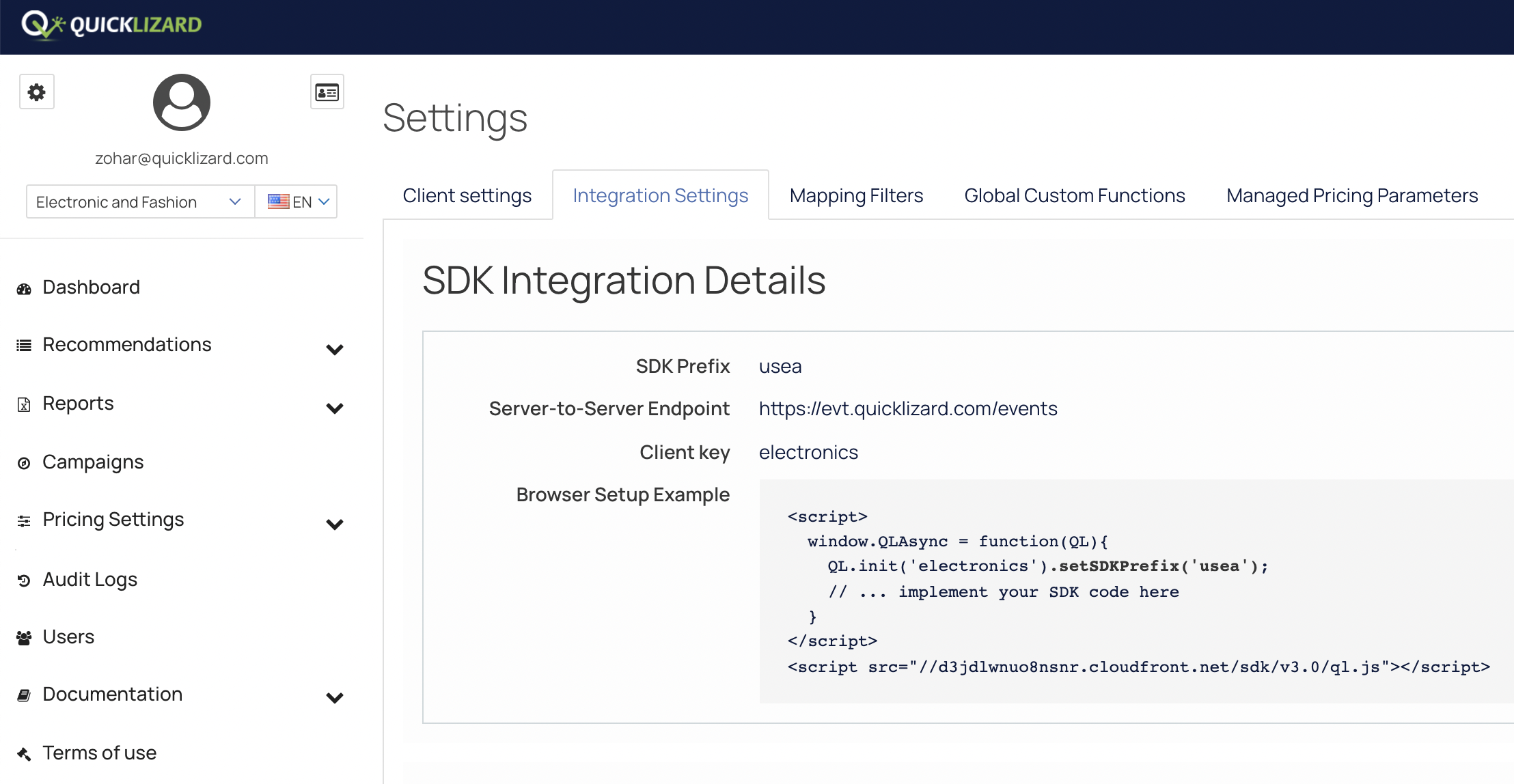
To set the SDK prefix, please call the setSDKPrefix method, when you initialize the SDK.
window.QLAsync = function(QL){
// ... replace CLIENT_KEY & SDK_PREFIX with the correct values
QL.init('CLIENT_KEY').setSDKPrefix('SDK_PREFIX');
// ... implement your SDK code here
}
# Documentation Syntax
Throughout the documentation you will see some examples annotated in a particular way.
UPPER_CASE_WITH_UNDERSCORE- A placeholder for an actual value that must be replaced by you during the SDK integration<%= ... %>- Example server-side template tags. Should be replaced to suit the server-side template syntax if you choose to embed the SDK directly into your server-side templates.// <----- Code examples comments. Include more details on what steps you need take to successfully embed the SDK
# What's next?
| Business Type | SDK Documentation |
|---|---|
| SMB - Price Comparison based | SMB - Price Comparison based |
| SMB / Enterprise | SMB / Enterprise |
| Flight / Car Rental / Tourism | Tourism |
| Server-to-Server Integration | Server-to-Server |